|
|
|
Smartphone Application Usage
 Download Smartphone Application at Download Center or buy application at Market(Android), AppStore(iPhone,iPad) Download Smartphone Application at Download Center or buy application at Market(Android), AppStore(iPhone,iPad)
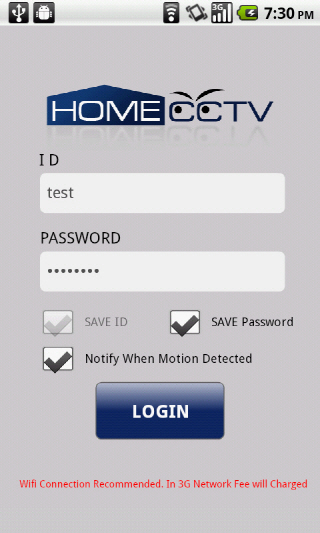
Smartphone Application main screen
- log in with your ID and Password.
- Check Notification when motion starts if you want receive a notification when motion starts
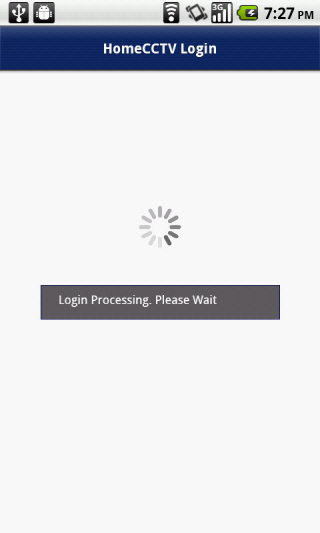
Login process.
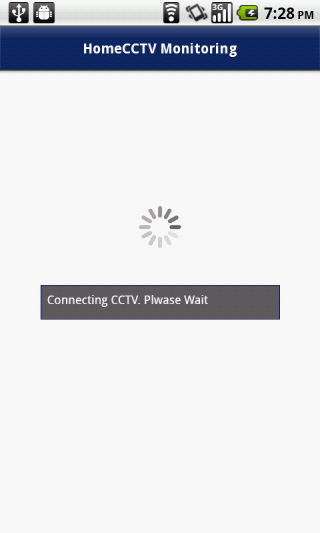
CCTV Connect process.
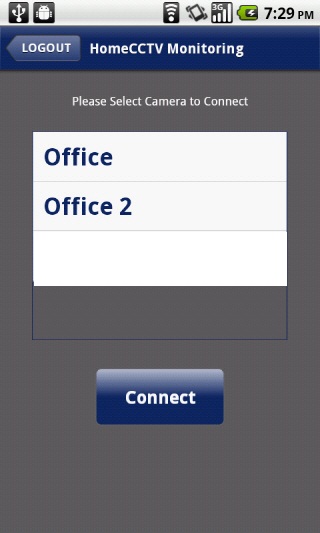
Select Camera when you have multi cameras
- you can select camera if you has multi camera.
- will not show, if you have only one camera.
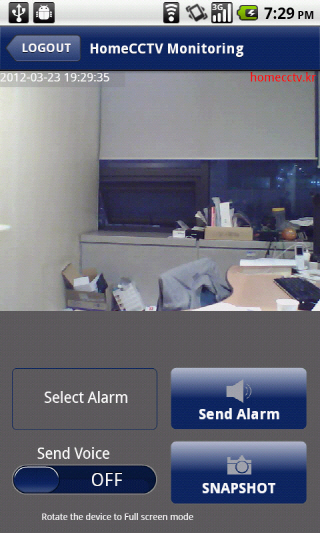
monitoring
- you can view Camera when Connect Succeed.
- you can see full screen mode with maximize icon.
- can send to Camera Remote Alarm when you send remote alarm.
(must have a speaker on pc at camera)
- can send remote voice when you send remote voice
- you can select video size
- take a snapshot on Desktop homecctv_capture folder with snapshot button.
(it will take a few seconds because receive a snapshot in network communication)
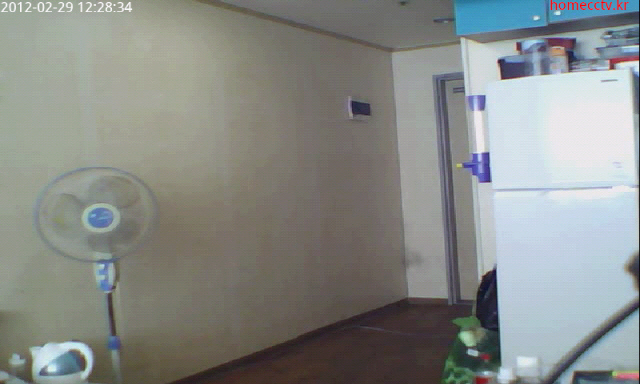
full screen
- rotate device to full screen mode.
- rotate device to normal screen mode.

you wil receive notification message and sound and vibration on Android Device.
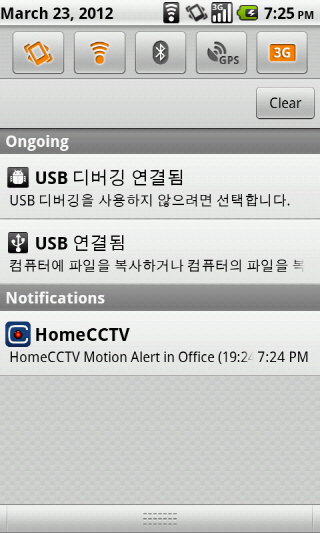
Notification at Android
- Drag to bottom at notification area to show notification
- launch HomeCCTV App when select Notification.
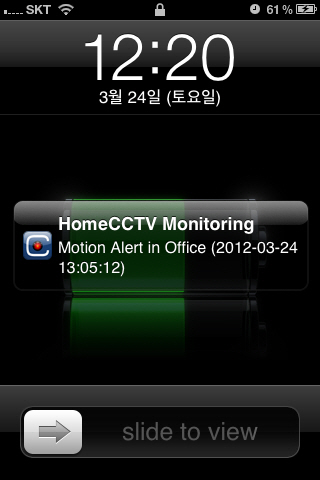
Notification at iOS
- you will receive sound and banner when motion detected on iPhone/iPad.
- Drag Icon to Right to Launch HomeCCTV App
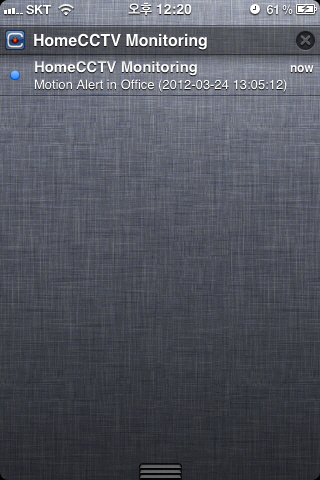
Notification
- Drag to bottom at notification area to show notification
- Delete notification when click X Icon
|


