|
|
|
Recorder Usage
 You must Download Recorder at Download Center and Install to Your Computer You must Download Recorder at Download Center and Install to Your Computer
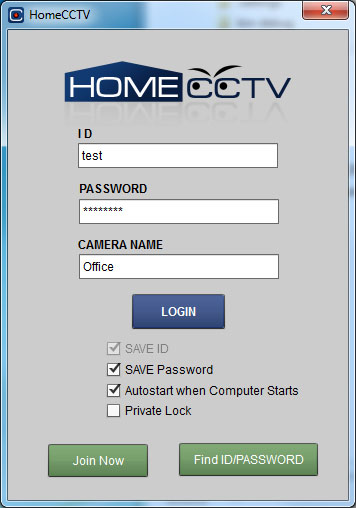
Recorder main screen
- Login with Your ID and Password and Camera Name.
- check Autostart when Computer Starts to start recorder at computer start up.
- Input Camera name with no Duplication. you can record and view other place with different camera name.
- in private mode you must input password to show recorder.
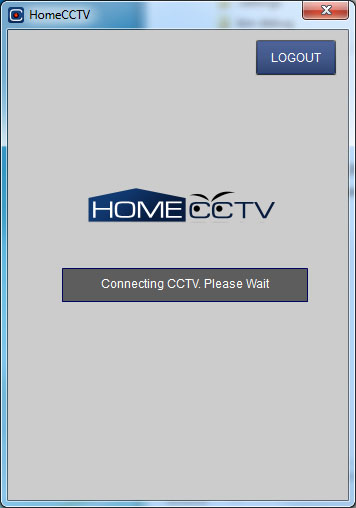
Login process.
- Join Free now if you does not have a ID.
- you can find ID/Password if you forgot ID or Password
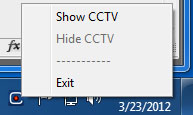
Tray Icon
- it will be on Tray icon when Auto Start or click close button, you can see menu on right-click on tray icon.
- you can see screen when select Show CCTV
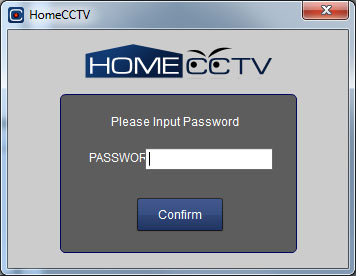
Private mode
- you must input password if you use private mode.
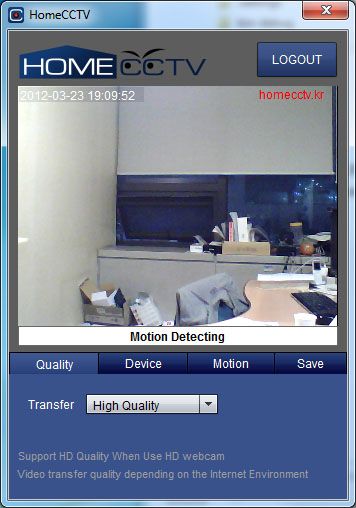
Camera screen.
- you can config quality,device,motion,save.
- HD webcam needs when you use HD(720p) Quality. if you have not HD Support camera just select Standard or High Quality.
- Video depends on your internet connection speed.
- recommend Wifi Connection on your SmartPhone. in 3G network, network fee will be charged.
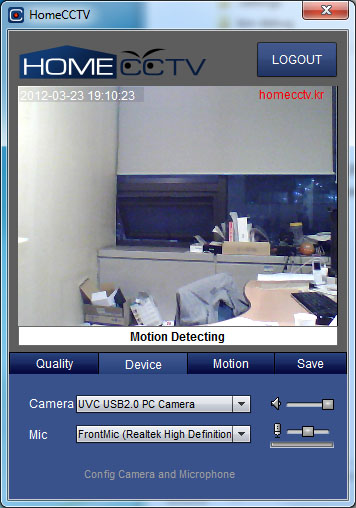
Device Configuration.
- Select Camera and Mic on your Computer.
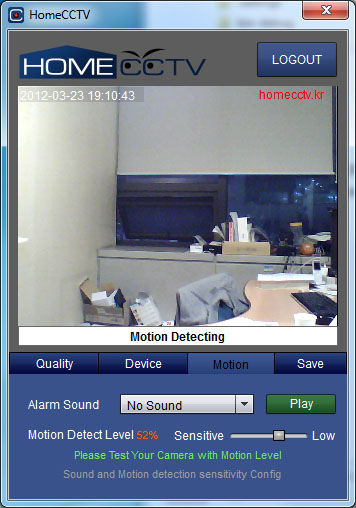
Motion Configure.
- Select Motion Alarm and Motion Senstivity
- Please Test your camera with motion level.
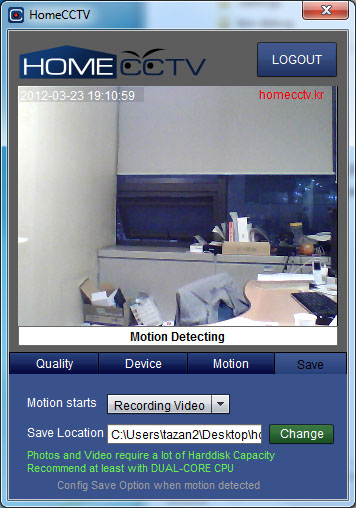
save configure.
- you can take a picture or record video or do nothing.
- select folder to save files(default is Desktop\homecctv_capture)
- Photos and Video require a lot of Harddisk Capacity and CPU Process.
- Recommend at least with DUAL-CORE CPU.
|


